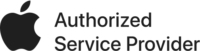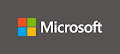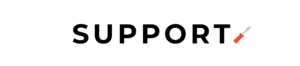

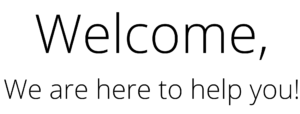


Performing Apple products repair services exchange and repair extensions programs with professional and experienced team . We only use original Apple parts.


iPhone covered under support.
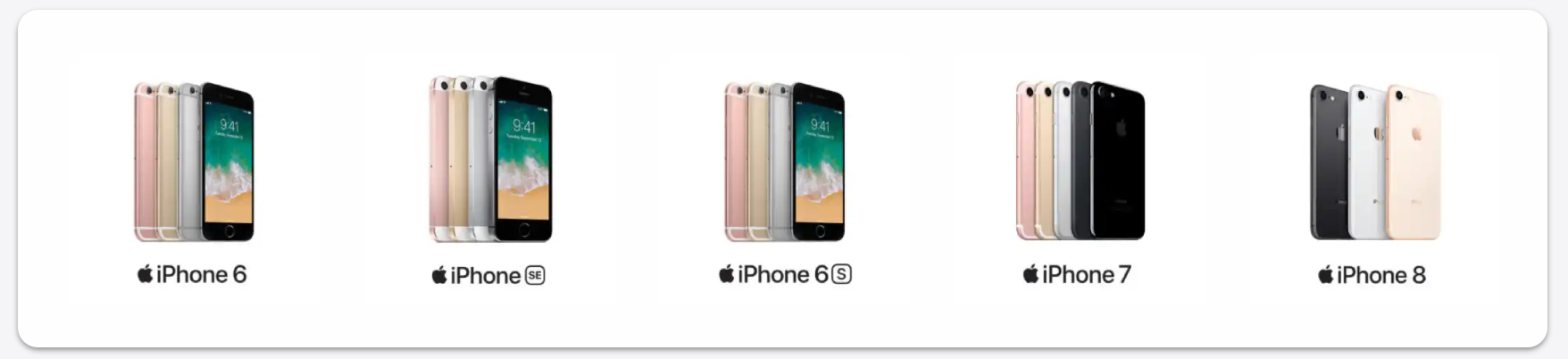
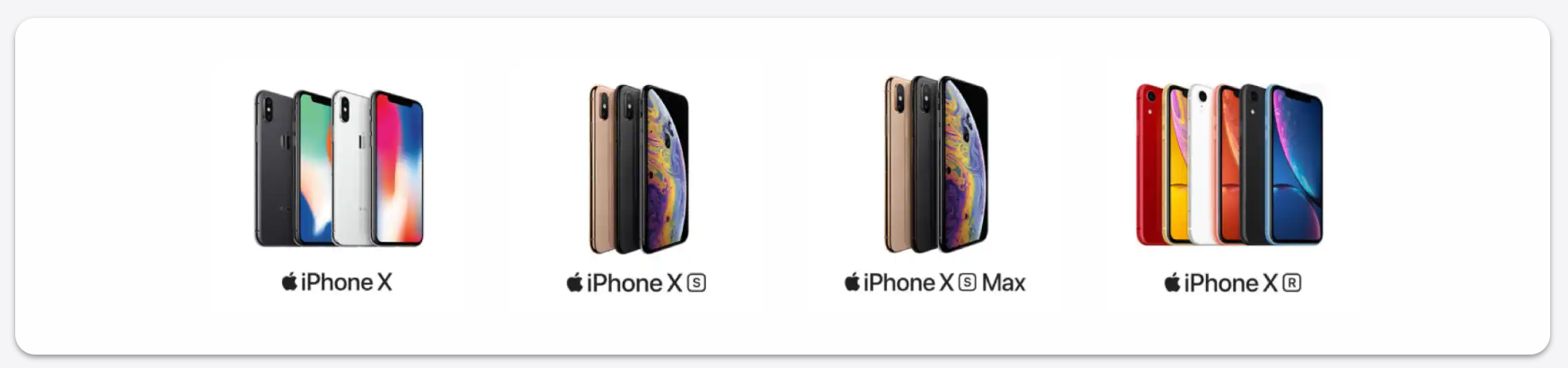
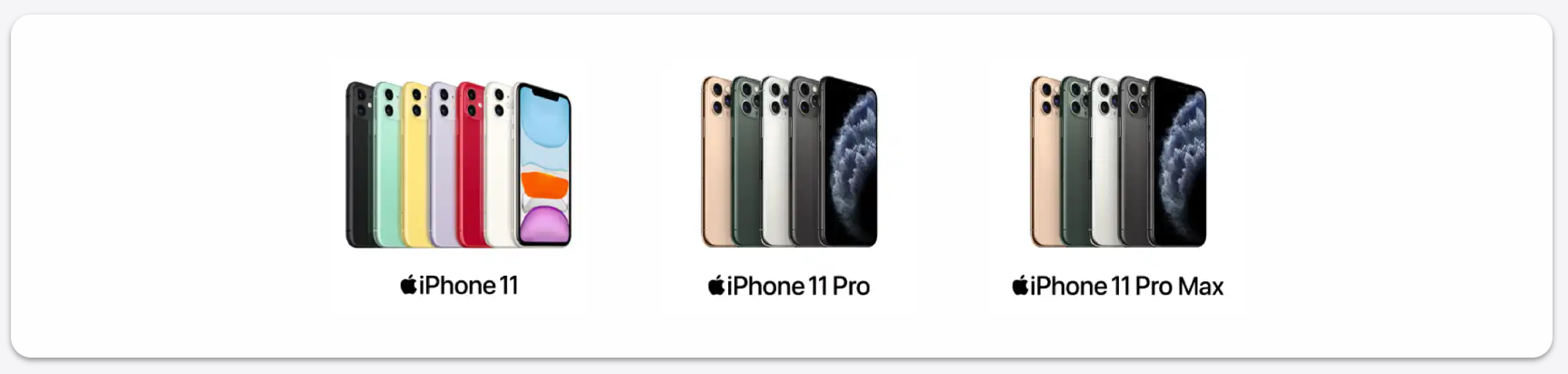
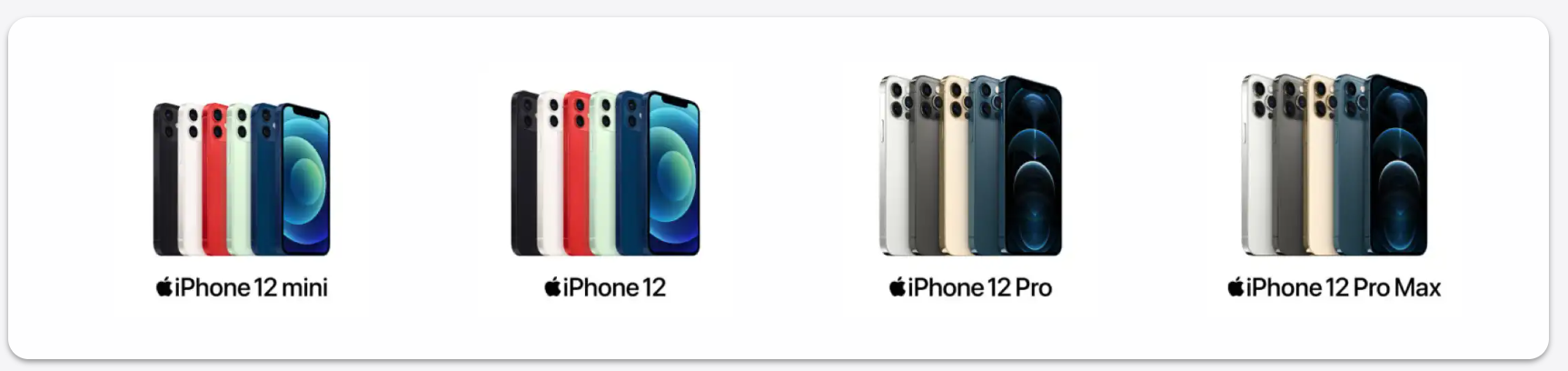
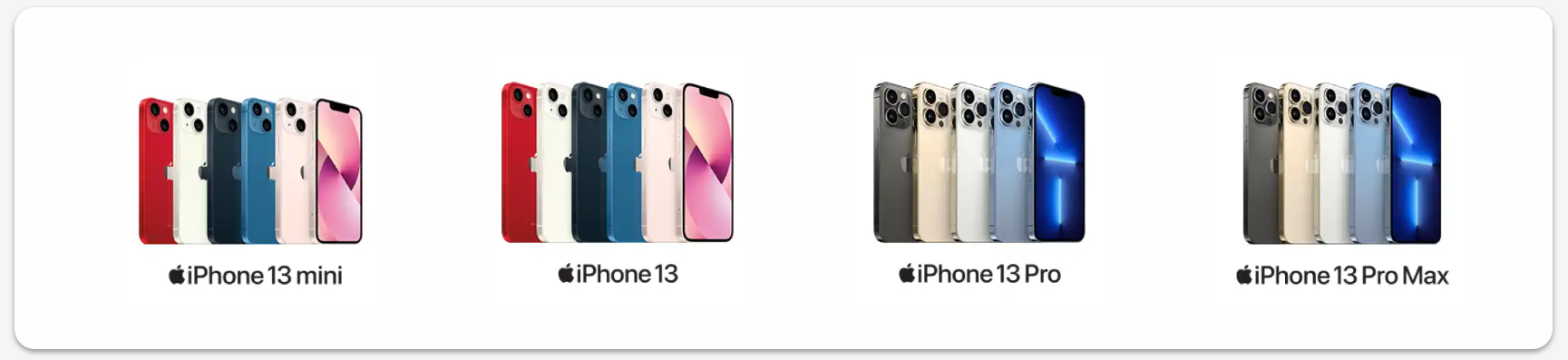
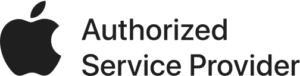
HUGENHOLTZWEG #53 |
WILLEMSTAD, CURACAO
Phone: (+5999) 6927315
Opening Hours
Monday – Friday:
9:00 AM-12:30 PM 2:00 PM-6:00 PM
Saturday: 9:00 AM-1:00 PM
Sunday: Closed